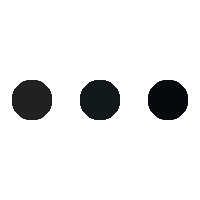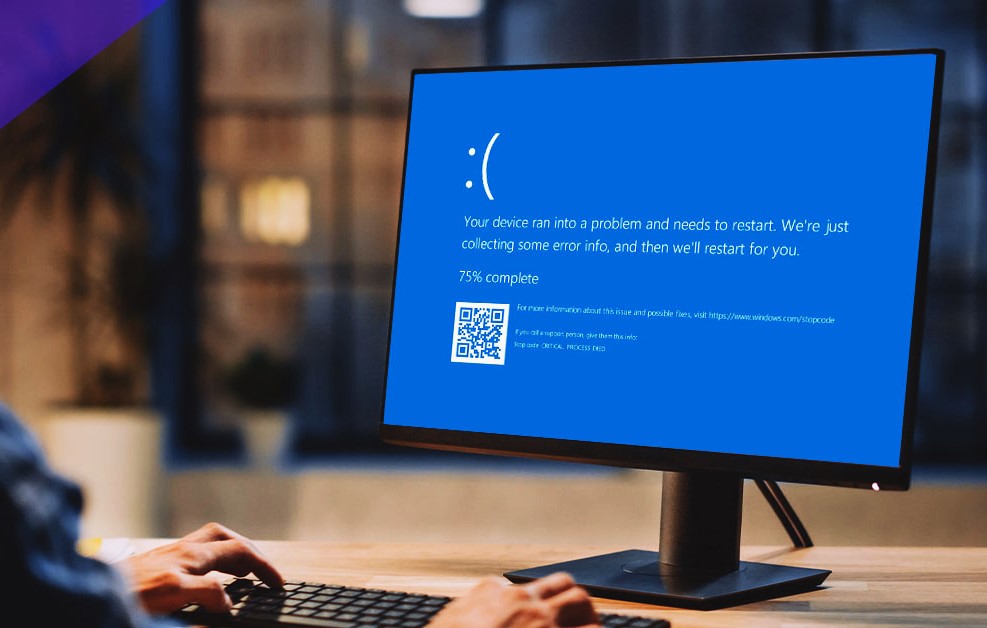Your computer screen is a window to the digital world, but over time, it can accumulate dust, fingerprints, and smudges that not only diminish its visual clarity but also affect your overall computing experience. Properly clean your computer screen is essential to maintain optimal performance and ensure a clear, crisp display. In this comprehensive guide, we’ll explore the best practices for cleaning different types of computer screens, from traditional monitors to modern laptops.
Understanding Your Screen Type:
Before diving into the cleaning process, it’s crucial to identify the type of screen you’re working with, as different materials may require specific cleaning methods. The three most common types of computer screens are:
- LCD (Liquid Crystal Display): Found in most modern monitors and laptop screens, LCD screens are sensitive and prone to damage if not cleaned properly.
- LED (Light Emitting Diode): Similar to LCD screens but illuminated by LED backlighting, these screens share cleaning characteristics with traditional LCDs.
- OLED (Organic Light Emitting Diode): Commonly used in high-end monitors and some TVs, OLED screens have organic compounds that require gentle cleaning to avoid damage.
Now, let’s delve into the step-by-step process of cleaning each type of computer screen:
Clean Your Computer Screen:
- Power Off the Screen: Before cleaning, turn off your monitor or laptop screen. This ensures better visibility of dirt and reduces the risk of electric shock.
- Remove Loose Dust: Gently brush the screen with a soft, anti-static microfiber cloth or a screen-cleaning brush to remove loose dust particles. Avoid using paper towels or abrasive materials that can scratch the screen.
- Prepare a Cleaning Solution: Mix a solution of equal parts distilled water and white vinegar or isopropyl alcohol. Dampen a microfiber cloth with the solution, ensuring it’s not too wet. Excess moisture can seep into the edges of the screen and cause damage.
- Wipe the Screen: Wipe the screen using gentle, circular motions. Focus on areas with fingerprints or stubborn stains. Avoid applying excessive pressure, and never spray the cleaning solution directly onto the screen.
- Dry with a Dry Cloth: Use a dry microfiber cloth to remove any remaining moisture. Ensure the screen is completely dry before turning it back on.
Cleaning OLED Screens:
OLED screens require a more delicate approach due to the organic compounds in their composition:
- Power Off and Dust Removal: Turn off the screen and use a soft brush or microfiber cloth to eliminate loose dust.
- Use a Gentle Cleaning Solution: Create a solution of mild dish soap and distilled water. Dampen a microfiber cloth with the solution and gently wipe the screen. Avoid applying too much pressure.
- Dry Thoroughly: Dry the screen with a dry microfiber cloth or a screen-specific chamois. Ensure there is no moisture left before powering on the screen.
General Tips For Clean Your Computer Screen:
- Avoid Ammonia and Alcohol-based Cleaners: Ammonia and alcohol-based cleaners can damage screen coatings. Stick to water, white vinegar, or isopropyl alcohol mixed with distilled water.
- Be Gentle: Screens are sensitive, so use a light touch when cleaning. Avoid pressing too hard or using abrasive materials.
- Clean Regularly: Incorporate screen cleaning into your regular maintenance routine to prevent the buildup of dirt and grime.
- Invest in a Screen Protector: Consider using a screen protector to minimize direct contact with the screen and reduce the risk of scratches and smudges.
Conclusion:
A clean your computer screen not only enhances your viewing experience but also contributes to the longevity of your device. By following the recommended cleaning methods based on your screen type and incorporating these practices into your routine, you can keep your computer screen pristine and enjoy a clearer, more vibrant display for years to come.